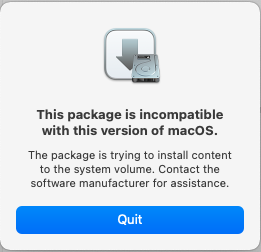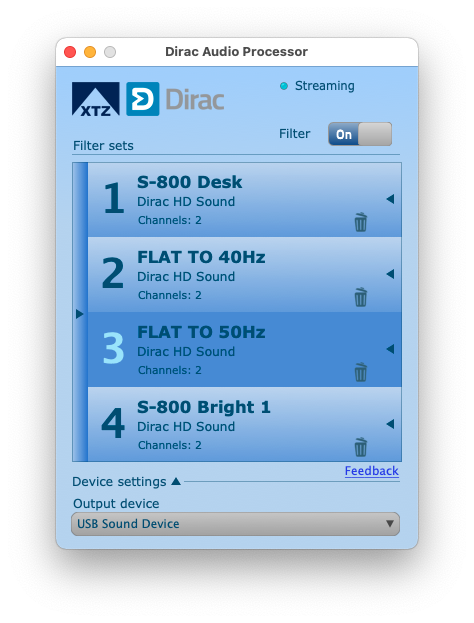Version trying to install: Dirac_Audio_Processor_1.1.1.8519.mpkg , from my checks it is the latest I’ve found.
The error message is something like this:
If we dive into the package itself (right click -> show package contents) we will have two packages that are actually getting installed:
- Contents/Packages/Controller.pkg – user interface itself
- Contents/Packages/Device.pkg – device driver
From this, the Device.pkg is actually the one failing the installation.
For start, go ahead and double click the Controller.pkg and follow the steps to install the user interface. It should install fine, however, after trying to starting it up, it will immediately close. That’s because the device driver is missing.
The workaround it’s pretty simple. Let’s try to install Device.pkg
Once we reach “Installation type” step:
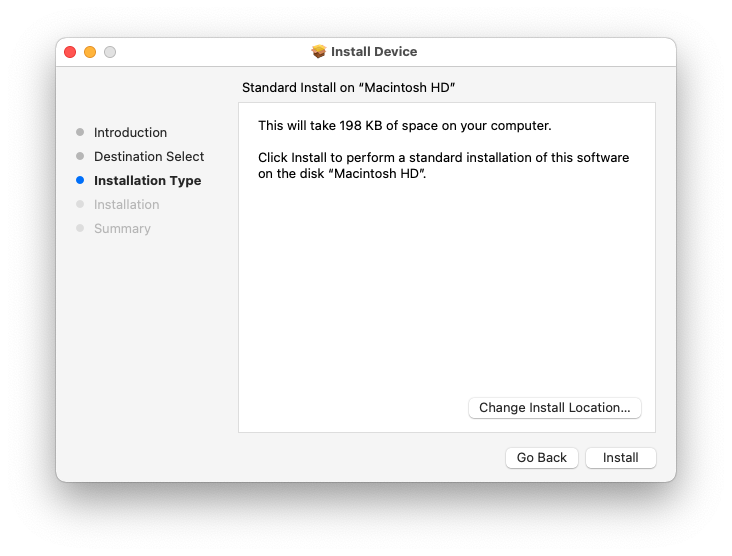
Click on “Change install Location”. We will need a secondary volume (usb stick for example) onto which to install this. In my case I had an external volume formatted as apfs (not sure if the partition type matters or not).
In my case, I’ve used “MyBook” external drive:
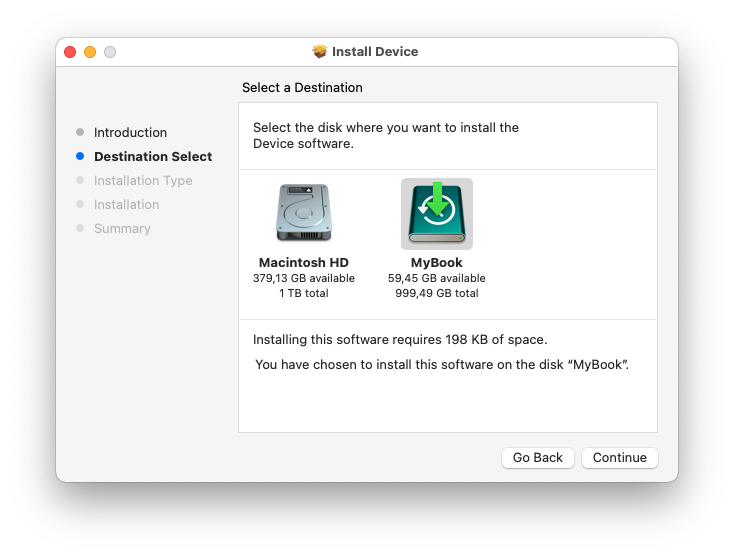
Select “MyBook”, then click on “Continue”, and follow the rest of the steps.
Now, it comes the tricky part (kind of), we need to copy the device driver installed on external drive on our system.
For this, open a terminal window and type:
sudo cp -pr /Volumes/MyBook/System/Library/Extensions/DiracAudioProcessor.kext /Library/Extensions/
Change “MyBook” with the name of your external drive, where you’ve installed Device.pkg
Now, let’s make sure it’s root owned:
sudo chown -R 0:0 /Library/Extensions/DiracAudioProcessor.kext
Now it’s time to load the extension:
kextload /Library/Extensions/DiracAudioProcessor.kext
At this time, we will receive a popup window telling us that we have to allow this extension.
Head over to System Preferences -> Security and Privacy . Here will have to “Click the lock to make changes” and then allow the extension.
Then a popup will show up prompting us to restart the computer.
After restart, open a console to check that extension is loaded:
kextstat|grep -i dir
It should show up something like:

At this point we are ready to open Dirac Audio Processor. App should open up and allow us to sign in/sync filters/select output device.
Basically it should work normally.
This was not tested on BigSur/Catalina, only on Monterey MacOS, but it should also work on previous mentioned as well.
Hth ☺️